
LinkedIn's Sales Navigator can be a game-changer for MSPs (especially BDRs).
It can help you find new leads, catch buying signals and more.
In this article I'll quickly show you how to use it to build lead lists -- it doesn't have to be complicated at all.
Once you get the hang of it, you'll be finding and converting leads consistently.
When searching for leads, you can use various filters to get very specific. The more targeted, the better your results will be.
Six categories of filters help you narrow down your search:
Let's look at each filter category and provide one or several use-cases for your MSP's sales team.
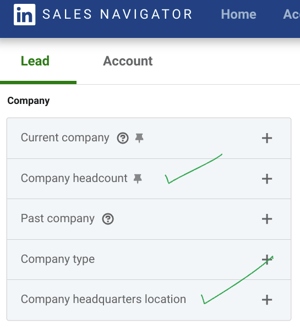
If your MSP prefers companies of a certain headcount size, this is where to control that.
Isolate by 1-10, 11-50, 51 - 200 and so on.
In addition, if your MSP wants to focus on prospects that are headquartered nearby, you can isolate with the location filter, too.
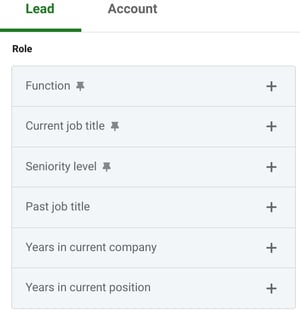
If your MSP wants to isolate owners or other C-suite leads, then try the 'function' or current job title filters.
In our experience, we've found that job titles tends to be better; for some odd reason the function filter is sometimes completely wrong.
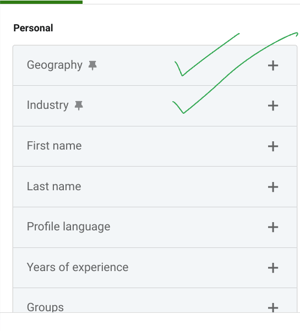
Sometimes a C-level may be working remotely and so maybe you want to skip those. Therefore, in "Geography," you can isolate so that only those living and working in your city are the ones who appear.
You can isolate even further by selecting (or excluding) certain industries.
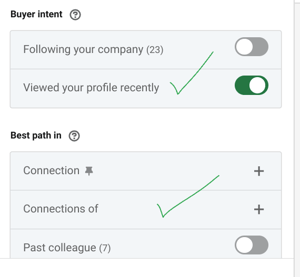
If you are actively posting your own thoughtful content on LinkedIn (not the generic tech tip stuff that was copied and pasted), meaning you're posting original content 2 to 4 times per week, you might find some fantastic leads by turning on the "Viewed your profile" filter.
In addition, if you are already connected to your existing clients (if you're not yet, you should make this priority #1 after reading this), you can easily find great potential referrals by using the "Connections of" filter.
For example, let's stay your client is John Doe and you and John are 1st degree connections on LinkedIn.
You could enter "John Doe" in the "Connections of" filter, at which point you could see every single one of John's 1st degree connections!
Maybe 8 of his connections would be great referrals and so you could easily shoot over an email to Joe to see if he'd mind introducing you to these prospects.
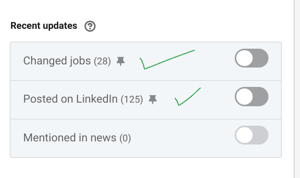
This is one of my favorites for MSPs; the changed jobs filter is GREAT. It has helped us book many appointments.
Basically, if a C-Level has changed jobs in the last 90 days, it means they are less interested in maintaining the status quo, and so they may be more open to hearing out a different MSP.
Similarly, if a prospect is active on LinkedIn, they are more likely to respond to your outreach and so the "Posted on LinkedIn" can also be a good segment to prioritize.
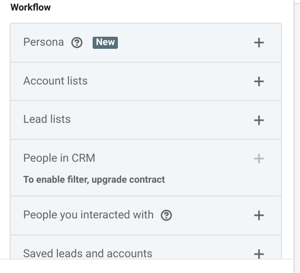
There are some awesome filters in this section. Let's start with Personas. If you are going to create lots of Leads filters and you don't want to keep using Job titles as a filter, you can save those to personas -- it's basically a time saver and most helpful once you start saving multiple leads lists.
Account lists is another filter we use a lot because we can exclude MSP Clients and Partners with it. The last thing we want is for a BDR or SDR to accidentally call one of your clients!
Once a week or so we send an email with our best content. We never bug you; we just send you our latest piece of content.
